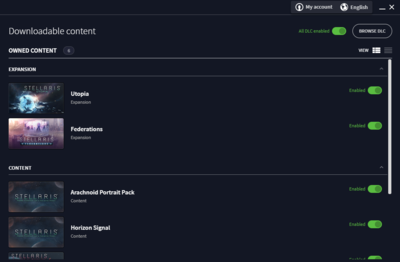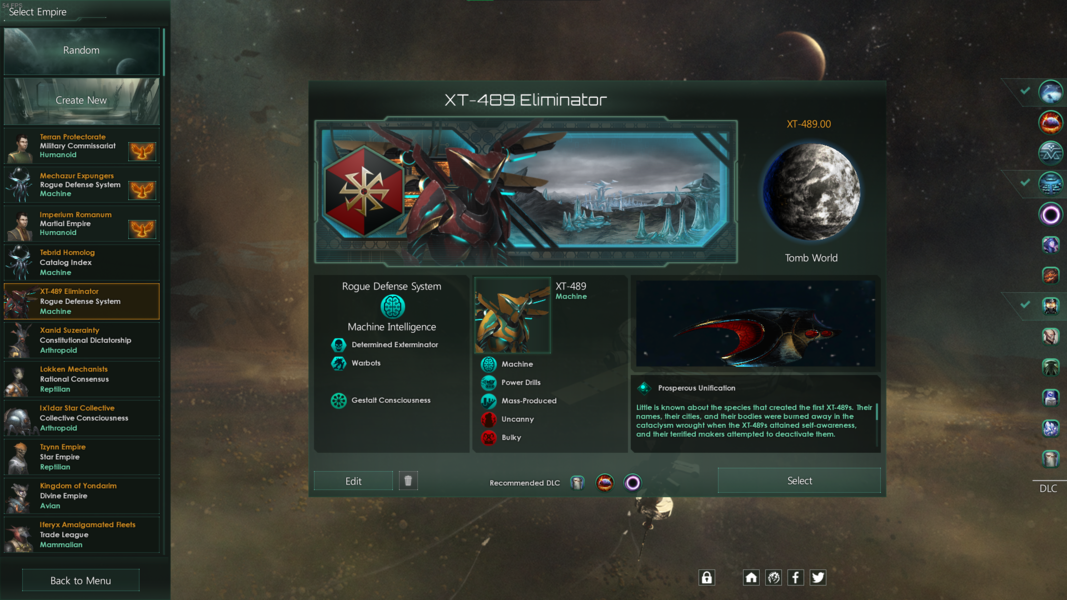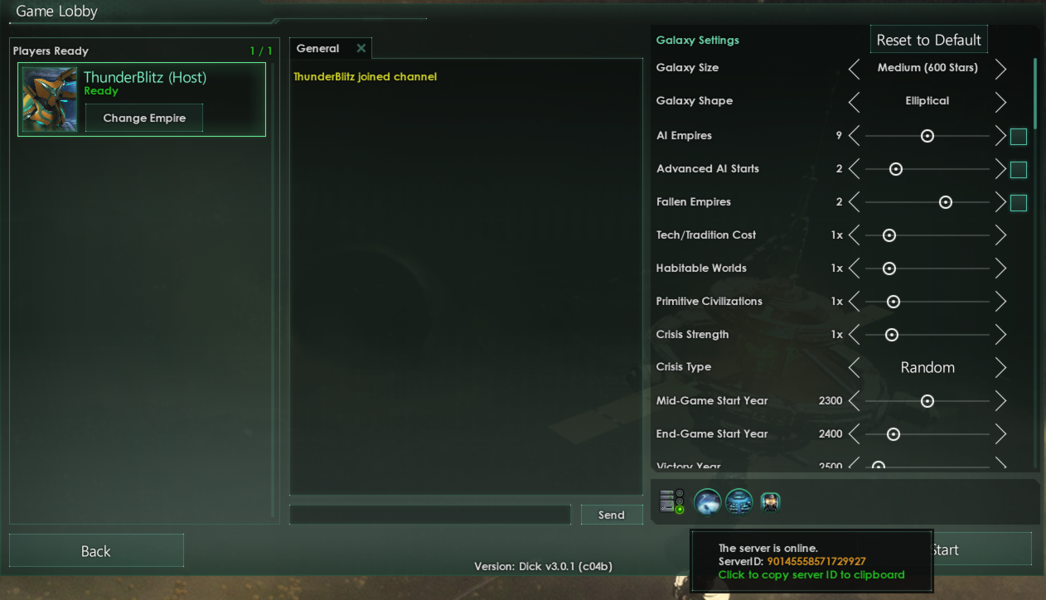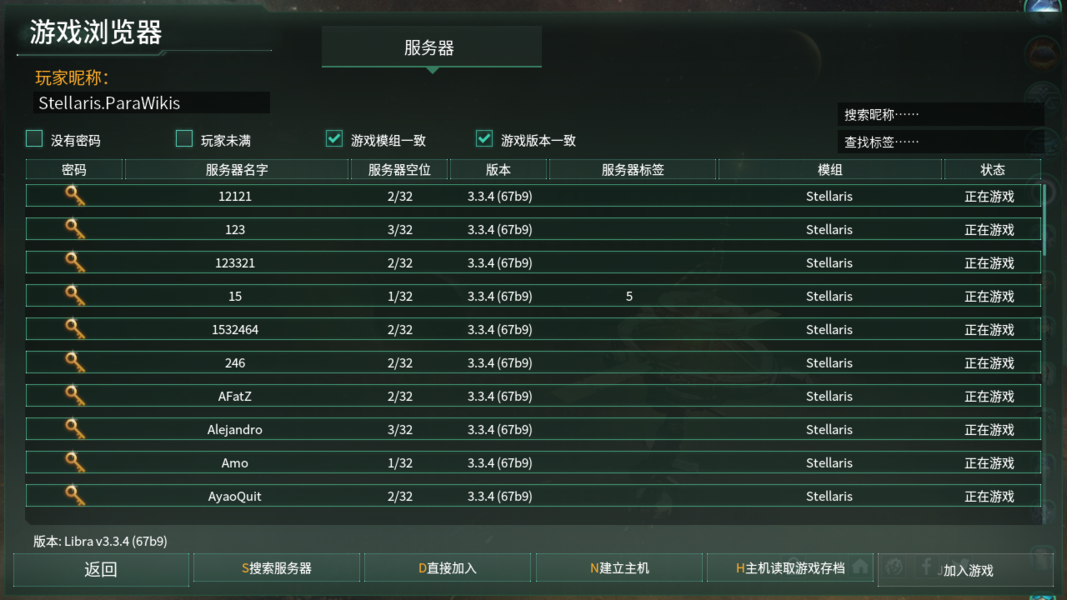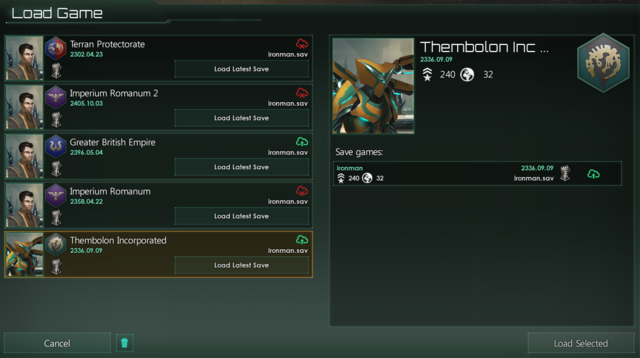Stellaris 的 界面,也称为 图形用户界面(GUI 或者 UI),有许多特定的画面和视觉元素。这个词条将聚焦于界面的实际目的和实用性(与风格元素相反)。
第一部分关注在任何实际游戏之前的游戏设置界面,而后面的部分则讨论游戏内的界面本身。
启动器[编辑 | 编辑源代码]
Paradox Launcher v2 用于在启动游戏之前处理所有游戏前选项。它分为两个主要部分,如下所述。
标签页:
- 主页 标签 - 底部显示了 Stellaris 最近的开发进展和其它消息。单击显示的横幅将在浏览器中打开来源。此外还有下列界面元素:
- 继续 - 读取最近的存档,直接开始游戏。
- 开始游戏 - 按照当前选定的播放集启动游戏。
- 跨平台多人联机 - 以跨平台联机模式启动游戏。
- ⚠️ 模组状态提示 - 如果播放集中的模组存在异常,将出现提示。
- 播放集列表框 - 选择、新增或导入播放集。
- 版本和校验和 - 当前版本游戏本体的校验和,在读取游戏资产之后再次计算。
- DLC 标签 – 列出所有可用的 DLC 和附加组件,带有快速启用/禁用选项。
- 播放集 标签 - 管理播放集列表框(与主页的相同)中的播放集,为当前播放集添加/删除、启用/禁用模组。
- 所有已安装 Mod 标签 – 列出所有已安装的模组。
- 游戏设置 标签 - 选项用于:图形、游戏语言,启动跨平台多人联机,以及查看游戏的《最终用户许可协议》。
其它按钮:
- 🔔
通知 - 启动器联网状态、更新等通知。 - 👤 我的帐户 - 用于创建/登录到 PDX 帐户、关联 Steam 帐户、帐户设置和退出。
- 🌏 语言 - 选择启动器的显示语言。
- ⚙️ 启动器设置 - 选择退出个性化内容(推送),接收启动器测试版本的开关,以及查看启动器的《使用条款》和《隐私政策》。
主菜单[编辑 | 编辑源代码]
版本
- 补丁代号和版本
- 校验和 - 在读取游戏资产之后再次计算(通常为白字,有变动时为黄字)
- 悬停显示游戏的 SVN 修订版,引擎和外部库
- 设置
- 图形 - 选项用于:显示模式、渲染器、分辨率、刷新率、多重采样等级、图形质量、全屏泛光质量、镜头光晕开关、用户界面缩放(试验项)、超空间航道透明度。
- 声音 - 选项用于:voice-over(如果可用)、总音量滑条和单独的音量滑条:效果、音乐环境和顾问。
- 游戏 - 选项用于:自动保存频率、云存档(使用 Steam)、教程开关和事件弹窗/自动暂停。
单人游戏[编辑 | 编辑源代码]
:
- 主条目:新手指南#选择帝国
When starting a new game players have the choice to pick one of the game's pre-defined species, player-created species (indicated by a phoenix icon which, if enabled, may also appear in other campaigns) or a randomly generated species.
Players who opt to customize their own species (either by Create new option or Edit of an exiting setup) are greeted by the species setup screen. This screen allows players to change anything from cosmetics - appearance and names of species, homeworld, ships and flag - to more defining features - species traits, government, ethics and civics. Players can review their species of choice before proceeding forward.
The final step before the game starts involves the galaxy setup options (same options as shown to the right in the MP screen setup below). Options vary from galaxy size and shape to number of AI players and difficulty.
多人游戏[编辑 | 编辑源代码]
- 玩家主机
新游戏需要一个服务器名称。主机可以选择添加密码以将服务器限制为特定人员或标签/描述,这可用于让加入的玩家全面了解联机的内容是什么。 然后,主机玩家可以选择一个帝国并调整银河系设置以进行游戏(与单人游戏相同的过程)
The ServerID (shown when hovering above the server icon below the galaxy settings section) can then be given to other players to easily find this specific MP session. The same line also displays any gameplay affecting DLCs enabled by the host.
If the game is a continuation of a previous session, the host needs to choose the Host Saved Game function and - after repeat the first step (server name etc.) - pick the desired save game (single player saves may be used as well).
- Adjoining players
Players looking to join a MP game can scan for servers (shows closest servers) to look for games about to start or ones already in-progress. If players can't find a specific session they can use the Direct Join function to input the ServerID given to them by the host player.
When joining a MP game, a player receives the latest save game from the host containing information about the state of the galaxy. They may then proceed to pick one of the empires within the game to play.
- 玩家创建的帝国
Adjoining players can't create their own empires when joining a MP game, but have to pick one of the existing empires within the game (this is due to the random nature of the generated galaxy). To circumvent this, players can create their custom empires, save them and send them to the host player. The host then can choose to include them as part of the galaxy generation.
载入游戏[编辑 | 编辑源代码]
Stellaris employs a somewhat more advanced save system compared to other (older) PDS games.
- Saves are sorted per campaign (left half) with individual saves within the campaign (right half).
- Gauntlet icon - Indicates an ironman game; meaning, one (auto-) save per campaign. Note: This currently requires Steam cloud synchronization (local save not supported at present).
- Floppy disk icon - Indicates a version-incompatible save game. This usually occurs after major patch updates. To continue the saved game without issues it is recommended to roll back to the save-game's version (via Steam -> Betas tab).
- Cloud icon - Indicates whether this is a local-save (red), a cloud-save (green) or in the middle of cloud-save synchronization (blue).
- Garbage bin icon - Used to delete saves. Can be done for per campaign or per individual save. To enable deletion, click the bin icon, proceed to delete saves, and click the bin icon again to disable deletion.
- Individual saves also display the player's number of fleets and number of controlled planets.
- Autosave frequency is player dependent (through Settings --> Gameplay/Autosave frequency).
- 存档位置
Windows:C:\Users\USER_NAME\Documents/Paradox Interactive\Stellaris\save games Linux:~/.local/share/Paradox Interactive/Stellaris/save games