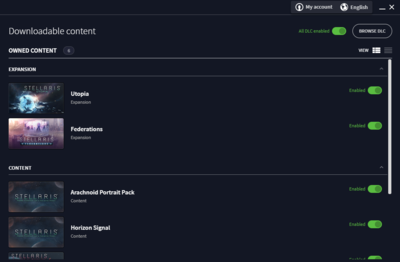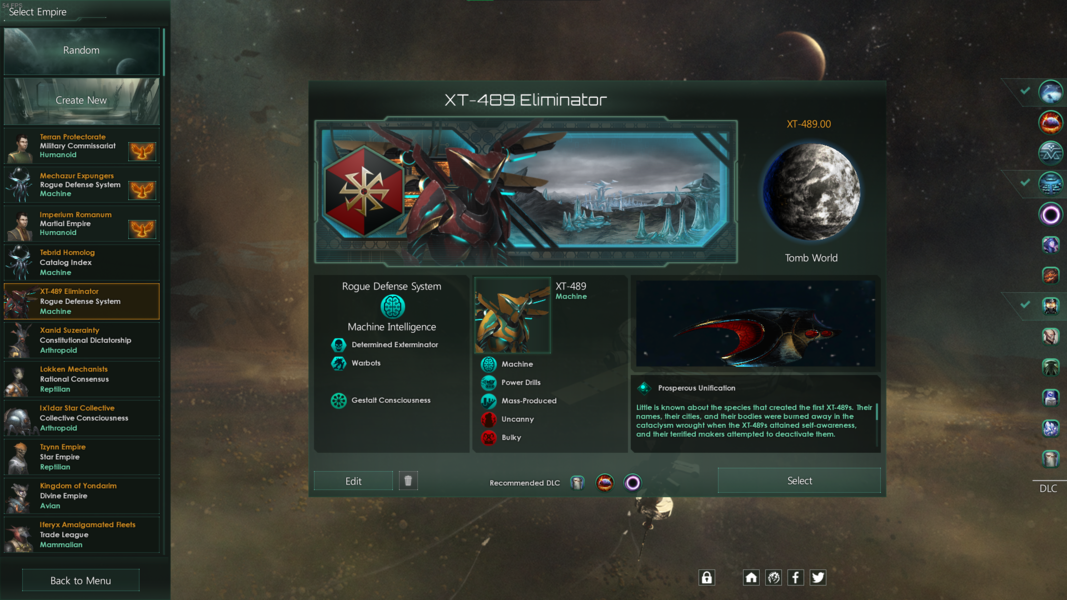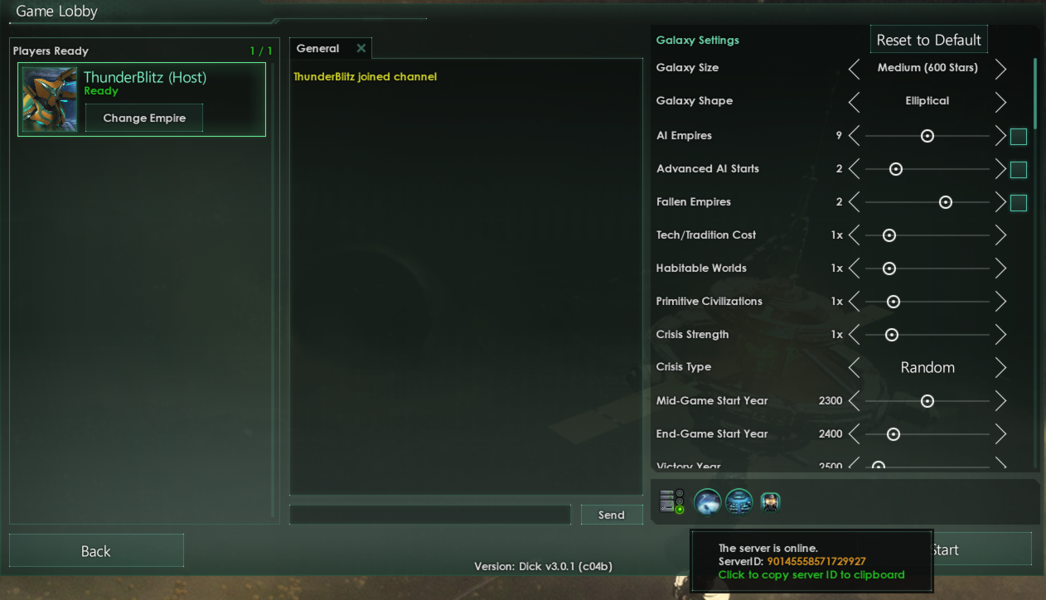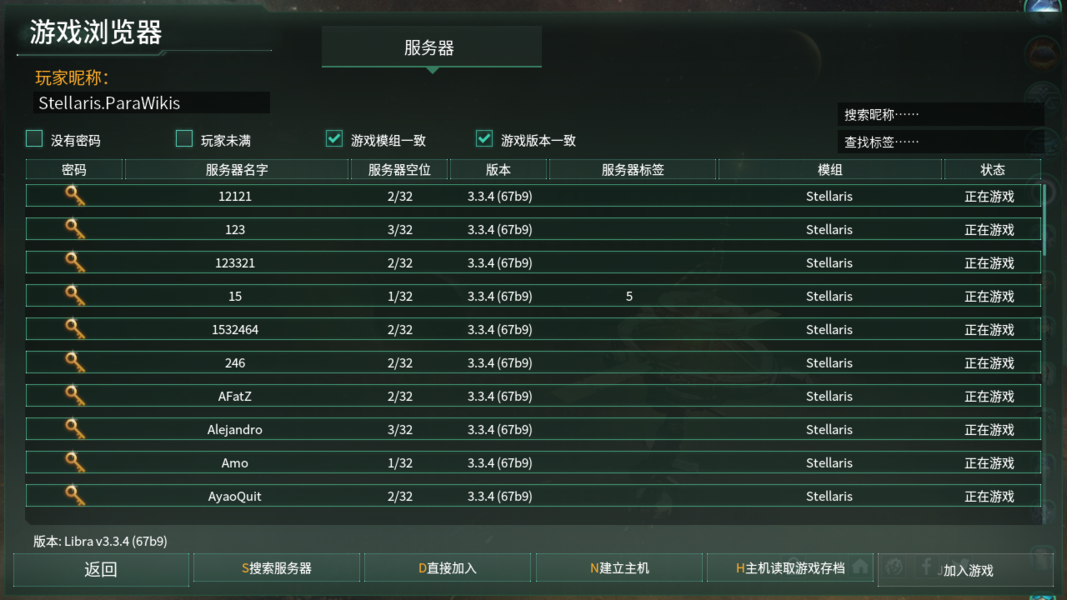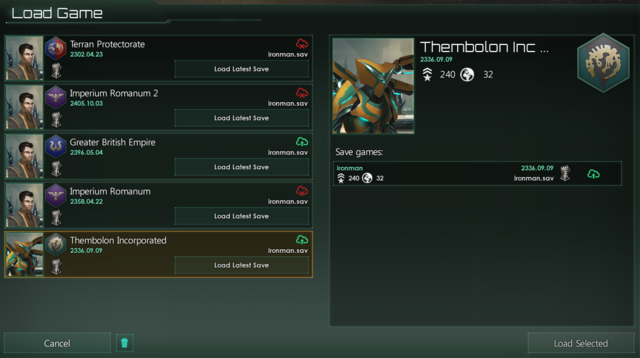Stellaris 的 界面,也稱為 圖形用戶界面(GUI 或者 UI),有許多特定的畫面和視覺元素。這個詞條將聚焦於界面的實際目的和實用性(與風格元素相反)。
第一部分關注在任何實際遊戲之前的遊戲設置界面,而後面的部分則討論遊戲內的界面本身。
啟動器[編輯 | 編輯原始碼]
Paradox Launcher v2 用於在啟動遊戲之前處理所有遊戲前選項。它分為兩個主要部分,如下所述。
標籤頁:
- 主頁 標籤 - 底部顯示了 Stellaris 最近的開發進展和其它消息。單擊顯示的橫幅將在瀏覽器中打開來源。此外還有下列界面元素:
- 繼續 - 讀取最近的存檔,直接開始遊戲。
- 開始遊戲 - 按照當前選定的播放集啟動遊戲。
- 跨平台多人聯機 - 以跨平台聯機模式啟動遊戲。
- ⚠️ 模組狀態提示 - 如果播放集中的模組存在異常,將出現提示。
- 播放集列表框 - 選擇、新增或導入播放集。
- 版本和校驗和 - 當前版本遊戲本體的校驗和,在讀取遊戲資產之後再次計算。
- DLC 標籤 – 列出所有可用的 DLC 和附加組件,帶有快速啟用/禁用選項。
- 播放集 標籤 - 管理播放集列表框(與主頁的相同)中的播放集,為當前播放集添加/刪除、啟用/禁用模組。
- 所有已安裝 Mod 標籤 – 列出所有已安裝的模組。
- 遊戲設置 標籤 - 選項用於:圖形、遊戲語言,啟動跨平台多人聯機,以及查看遊戲的《最終用戶許可協議》。
其它按鈕:
- 🔔
通知 - 啟動器聯網狀態、更新等通知。 - 👤 我的帳戶 - 用於創建/登錄到 PDX 帳戶、關聯 Steam 帳戶、帳戶設置和退出。
- 🌏 語言 - 選擇啟動器的顯示語言。
- ⚙️ 啟動器設置 - 選擇退出個性化內容(推送),接收啟動器測試版本的開關,以及查看啟動器的《使用條款》和《私隱政策》。
主菜單[編輯 | 編輯原始碼]
版本
- 補丁代號和版本
- 校驗和 - 在讀取遊戲資產之後再次計算(通常為白字,有變動時為黃字)
- 懸停顯示遊戲的 SVN 修訂版,引擎和外部庫
- 設置
- 圖形 - 選項用於:顯示模式、渲染器、解像度、刷新率、多重採樣等級、圖形質量、全屏泛光質量、鏡頭光暈開關、用戶界面縮放(試驗項)、超空間航道透明度。
- 聲音 - 選項用於:voice-over(如果可用)、總音量滑條和單獨的音量滑條:效果、音樂環境和顧問。
- 遊戲 - 選項用於:自動保存頻率、雲存檔(使用 Steam)、教程開關和事件彈窗/自動暫停。
單人遊戲[編輯 | 編輯原始碼]
:
- 主條目:新手指南#選擇帝國
When starting a new game players have the choice to pick one of the game's pre-defined species, player-created species (indicated by a phoenix icon which, if enabled, may also appear in other campaigns) or a randomly generated species.
Players who opt to customize their own species (either by Create new option or Edit of an exiting setup) are greeted by the species setup screen. This screen allows players to change anything from cosmetics - appearance and names of species, homeworld, ships and flag - to more defining features - species traits, government, ethics and civics. Players can review their species of choice before proceeding forward.
The final step before the game starts involves the galaxy setup options (same options as shown to the right in the MP screen setup below). Options vary from galaxy size and shape to number of AI players and difficulty.
多人遊戲[編輯 | 編輯原始碼]
- 玩家主機
新遊戲需要一個伺服器名稱。主機可以選擇添加密碼以將伺服器限制為特定人員或標籤/描述,這可用於讓加入的玩家全面了解聯機的內容是什麼。 然後,主機玩家可以選擇一個帝國並調整銀河系設置以進行遊戲(與單人遊戲相同的過程)
The ServerID (shown when hovering above the server icon below the galaxy settings section) can then be given to other players to easily find this specific MP session. The same line also displays any gameplay affecting DLCs enabled by the host.
If the game is a continuation of a previous session, the host needs to choose the Host Saved Game function and - after repeat the first step (server name etc.) - pick the desired save game (single player saves may be used as well).
- Adjoining players
Players looking to join a MP game can scan for servers (shows closest servers) to look for games about to start or ones already in-progress. If players can't find a specific session they can use the Direct Join function to input the ServerID given to them by the host player.
When joining a MP game, a player receives the latest save game from the host containing information about the state of the galaxy. They may then proceed to pick one of the empires within the game to play.
- 玩家創建的帝國
Adjoining players can't create their own empires when joining a MP game, but have to pick one of the existing empires within the game (this is due to the random nature of the generated galaxy). To circumvent this, players can create their custom empires, save them and send them to the host player. The host then can choose to include them as part of the galaxy generation.
載入遊戲[編輯 | 編輯原始碼]
Stellaris employs a somewhat more advanced save system compared to other (older) PDS games.
- Saves are sorted per campaign (left half) with individual saves within the campaign (right half).
- Gauntlet icon - Indicates an ironman game; meaning, one (auto-) save per campaign. Note: This currently requires Steam cloud synchronization (local save not supported at present).
- Floppy disk icon - Indicates a version-incompatible save game. This usually occurs after major patch updates. To continue the saved game without issues it is recommended to roll back to the save-game's version (via Steam -> Betas tab).
- Cloud icon - Indicates whether this is a local-save (red), a cloud-save (green) or in the middle of cloud-save synchronization (blue).
- Garbage bin icon - Used to delete saves. Can be done for per campaign or per individual save. To enable deletion, click the bin icon, proceed to delete saves, and click the bin icon again to disable deletion.
- Individual saves also display the player's number of fleets and number of controlled planets.
- Autosave frequency is player dependent (through Settings --> Gameplay/Autosave frequency).
- 存檔位置
Windows:C:\Users\USER_NAME\Documents/Paradox Interactive\Stellaris\save games Linux:~/.local/share/Paradox Interactive/Stellaris/save games